Install PacketTracer 8.2.0 on Linux
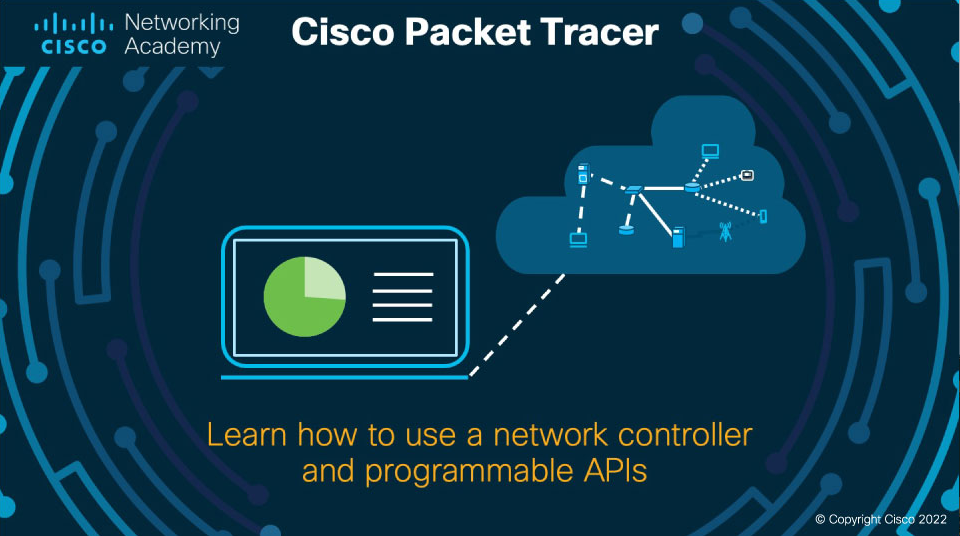
The network simulator par excellence Cisco PacketTracer brings with it the new version 8.2.0 for desktop computers and in this article we will help you to download this great tool on your Linux device for our learning about networks.
Before starting the installation of the program, it is important to mention that we will need to log in with our Netacad credentials in order to access the official Cisco PacketTracer 8.2.0 download page.
Cisco PacketTracer 8.2.0Sections
- Download and install PacketTracer deb package
- Run PacketTracer 8.2.0
- Possible errors when starting PacketTracer
- Uninstall PacketTracer 8.1.1
Download and install PacketTracer deb package
On the official download page of the program we will find several download options for PacketTracer, we will choose version 8.2.0 for Ubuntu desktops. Once we have our download ready, we will have to see a package similar to the one shown in the image.
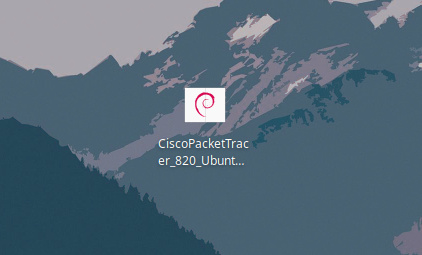
With this deb package already installed we open a terminal in the directory where our package is located and execute the following commands.
sudo apt-get update
sudo dpkg -i CiscoPacketTracer_820_Ubuntu_64bit.deb
When we execute the previous commands, a window will be displayed where we will only accept the terms and conditions of the software.

Run Packet Tracer 8.2.0
To run PacketTracer we only have to search among the system applications for the name of the program, or we can also run it through the terminal with the following command.
packettracer
We will get a window with two options, we choose the option that says no and a window should appear where we can log in with our Netacad credentials or try PacketTracer.
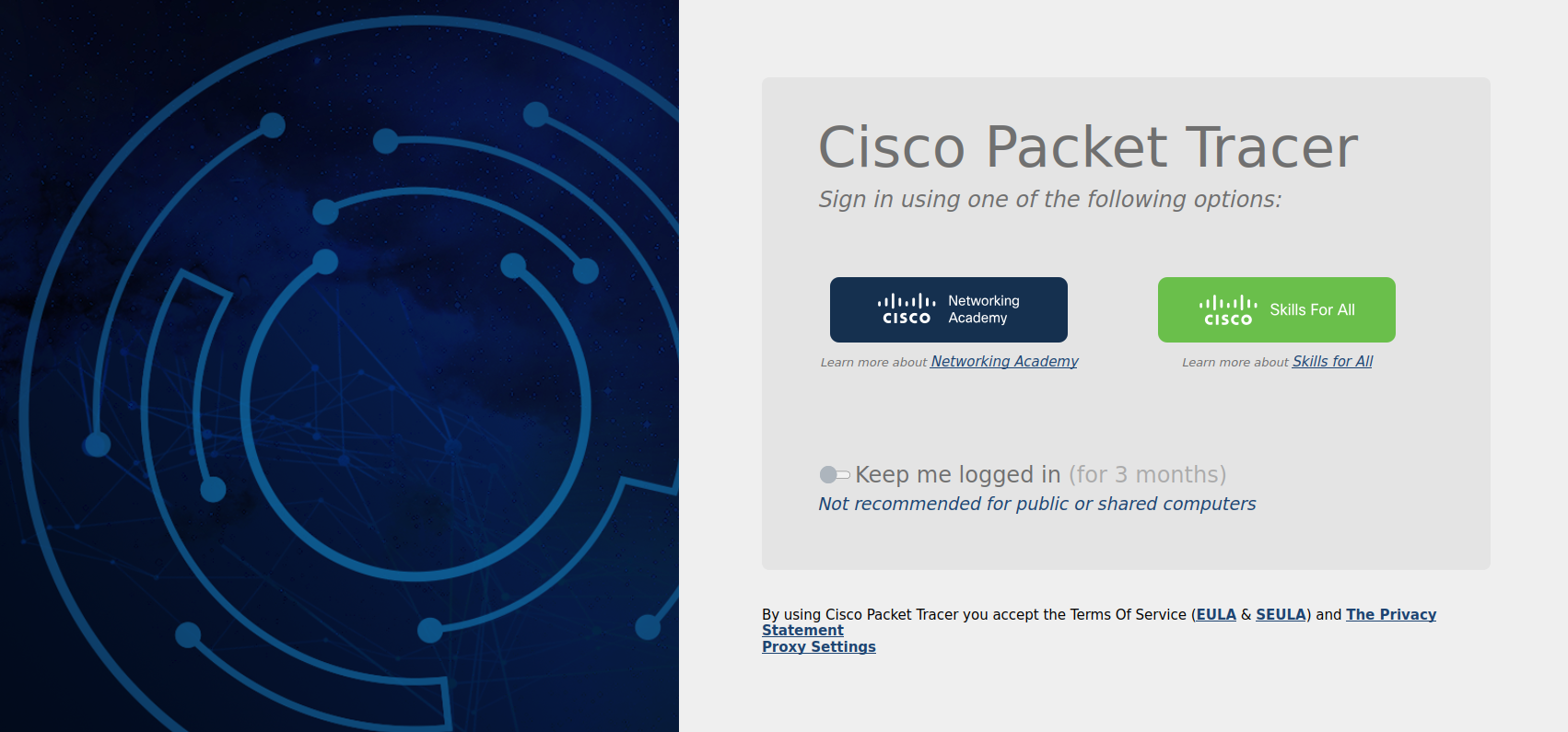
Possible errors when starting PacketTracer
Although we have correctly followed all the steps in this guide, it is likely that more than one could generate an error when running the program, so I will help you solve the most common problems when starting PacketTracer.
1. The first error that can happen to us is that we are missing some libraries, specifically the qt libraries that are usually necessary to be able to start PacketTracer.
Some of these libraries are:
· libqt5webkit5
· libqt5multimediawidgets5
· libqt5svg5
· libqt5script5
· libqt5scripttools5
· libqt5sql5
We simply install these libraries with the following command.
sudo apt install [lib-name]
2. The second error that can happen to us is that when executing the program it does not let us log in or simply does not load the session screen, so we must modify the lines of a file by accessing it through the following command.
sudo nano /usr/share/applications/cisco-pt.desktop
We add this text in the third line of the code: Exec=/opt/pt/packettracer --no-sandbox %f
Now just start PacketTracer again and refresh the login page with a right click, this should fix this problem and we are ready to use this software.
3. This problem is pretty obvious, but I'll mention it anyway, if you're using a distribution that doesn't have the Debian packaging system, you won't be able to use PacketTracer unless you look for some alternative available to make use of Debian packages.
Uninstall PacketTracer 8.1.1
We added this section because there are some users who are just looking to update this software to the new version, so we will run the following commands.
sudo apt remove packettracer
sudo apt purge packettracer
· This also works if you want to remove the program completely.
With these two commands already executed, we can install without problems the new version of Cisco PacketTracer 8.2.0 following this installation guide.
